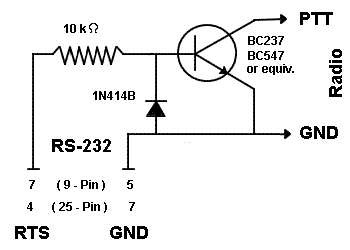
by Charles Brabham N5PVL
Many Hams have expressed an interest in Soundcard Packet Radio, and this is understandable! It makes amateur packet radio available to any Ham with a VHF tranciever and a soundcard-equipped computer, at little or no expense. There is soundcard packet software available for DOS, and most modern operating systems including MS Windows, the focus of this article.
Some Amateurs are intrigued by the notion of a bit of free software replacing the function of an expensive bit of hardware, others are more interested in the technical triumph that soundcard packet represents, or the performance edge that digital signal processing (DSP) offers. - The point here being that though soundcard packet is the inexpensive alternative, it is also an advanced, great performing one. The FlexNet setup I will describe here can give you measurably better performance than any new packet TNC can offer, fresh out of the box. You can find more general information about FlexNet, and why it performs so well here.
FlexNet, with it's easy set up, advanced design and high performance is the "best of the best" for this mode. Here is a step-by-step account of how to go about setting up Flex32 with your MS Windows computer's soundcard acting as the TNC. Flex32 is designed to work with all versions of Windows from Win95 on up. Though the details of the setup shown here may differ slightly from yours, it is hoped that it will serve as a general guide.
The computer I will be using for the purposes of this article is a 500 MHz Pentium II PC, with a 16-bit Soundblaster sound card and Windows 98 SE. If your sound card is Soundblaster compatible, it should work just as well.
If you wish to go on the air, and are already set up with a soundcard interface for PSK31, SSTV, or other soundcard modes, then all you really need now is the software. In either of these two cases, you should move on to the next section.
This section is for those would like to transmit with the soundcard as a TNC, but have no interface and would like to find out something about them.
Which Interface?
If you only intend to use the soundcard for packet, the following simple interface will give you a Push-To-Talk ( PTT ) signal to key up your radio.
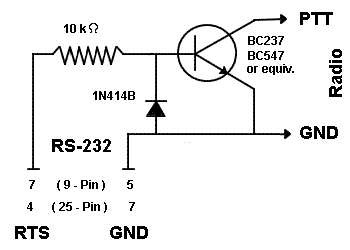
It cost me just over three dollars to buy the parts, and ten minutes to build the PTT circuit shown above, which allows FlexNet to switch the radio from receive to transmit mode as needed.
In addition to this circuit, I had the soundcard's SPEAKER connection going to the radio's microphone plug, and the soundcard's LINE IN connected to the radio's speaker jack so the computer and radio could swap audio. Flex32 uses the soundcard driver to do the rest, processing audio signals to and from the radio to act as an advanced DSP packet modem and TNC.
Commercial Soundcard Interfaces
The Interface shown above will get you on the air, but for the best performance, the TX and RX audio lines that go between your radio and computer need to be electrically isolated. This prevents a "ground loop" condition that will degrade your audio signal with obnoxious humming noise. The PTT signal should be isolated as well. It is possible (in some cases) to get by with just the Interface above for VHF Packet, but for the HF modes like PSK-31, or for really good performance on VHF Packet, a more serious interface is a must.
It is possible to add an optical isolator to the PTT circuit above, and isolation transformers to your audio lines for a home-brew interface, but a simpler solution is to buy a commercial soundcard interface that already has all of these components.
There are a number of interfaces on the market, listed in ads in the Ham magazines and on the Internet. My personal favorite and recommended unit is the "Rascal" Interface made by K4ABT "Buck Rogers". The Rascal is available already assembled and tested, or you can order it as a kit for a substantial savings. I put one of the kits together, and found it to be fairly easy and straightforward. Everybody I know who has tried one of these has had good luck with it, but any of the commercial Interfaces will do the job. Choose your favorite, hook it up and go!
The first thing to do is to go the FlexNet web-site:
FlexNet
Home Page
http://www.afthd.tu-darmstadt.de/~flexnet/
The Flexnet page has information about the FlexNet E-mail support list, and there is also a link called "Downloading Information". Click this and when it comes up, read the information there and then go on to the "Directory Page" link, at the bottom of the page.
From the Directory page, download the following files. They will be the first two files listed on the page:
flexnet32.zip
soundmodem-flex.zip
After downloading the two files, create a new directory called C:\FLEX32 , and unzip the files into the new directory. WinZip is a popular shareware program for handling ZIP files.
Put the C:\FLEX32 directory in your computer's PATH statement, in C:\AUTOEXEC.BAT. If your autoexec file does not have a PATH statement, add this line to the file:
PATH C:\FLEX32
This will allow Flex32 compatible programs to bring up the Control Center and its drivers automatically on startup. When you run your terminal program, FlexNet comes up "automagically" this way, saving you a few extra mouse-clicks.
Before you can set up Flex32, you will need to run the setup
program for the soundcard driver, soundmodemconfig.exe... It's hard to miss this
file, because the name is so long.
Run soundmodemconfig, and from the FILE
menu, choose NEW, then CONFIGURATION:
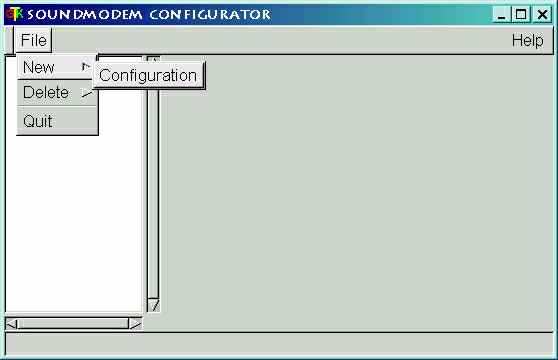
It will ask for a configuration name. I decided to call mine "PVL_CFG"... Any name will do:
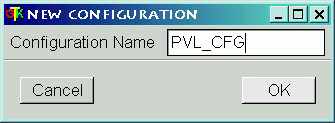
Then it looked like this:
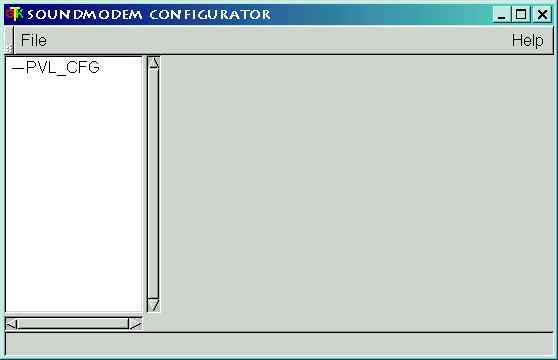
When you click the configuration name, it highlights and shows the settings on the right. I used COM1 for the PTT:
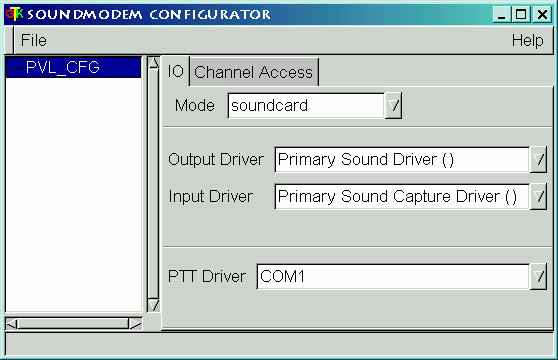
Next I clicked the "Channel Access" tab, and set the TXDELAY for 150 ms as shown below. I recommend that you start off with a TXD of 300 ms, then later on try to edge it down as low as you can get it for the best performance. If you start off with your TXD too low, you'll wonder why you can't connect... If you leave it set too high, it will always slow you down.
TXDELAY is a parameter that must be custom-set for your particular radio. Some radios need more TXD than others, but they all should be set up with the shortest delay possible, for "snappy" performance on the air. Your radio needs a certain amount of delay... Anything over and above that just slows you down unnecessarily.
Once you get everything working good on the air with 300 ms TXD, go back and start edging it down until you start detecting trouble getting a connection, then edge it back up "just a hair". By doing this, I discovered that a radio I had been running at 300 ms "default" TXD for years was really capable of getting by with half as much delay. - Only 150 ms!
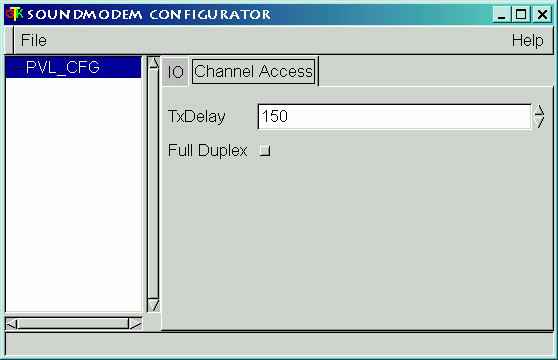
Now go to the FILE menu, choose NEW, then CHANNEL:
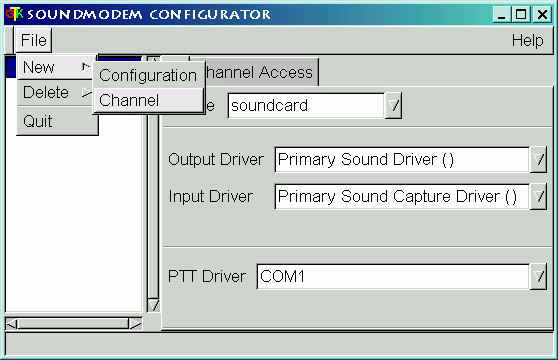
Indicate (highlight) the new channel to see this:
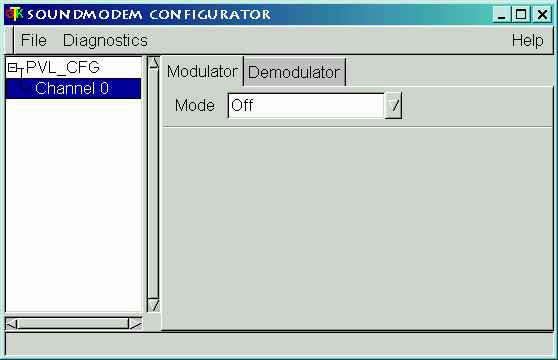
In the MODE menu, choose: afsk. Do this for both the modulator and demodulator tabs.
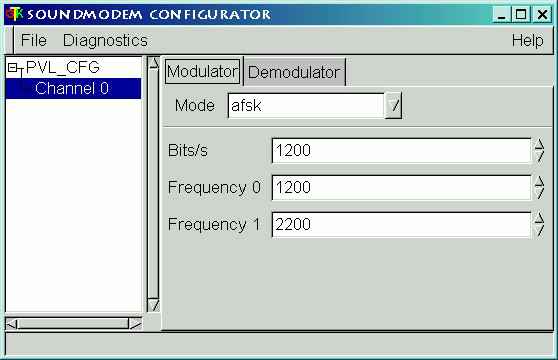
At this point, you should theoretically be ready to go. Test the setup you have by going into the DIAGNOSTICS menu and choosing the SCOPE:
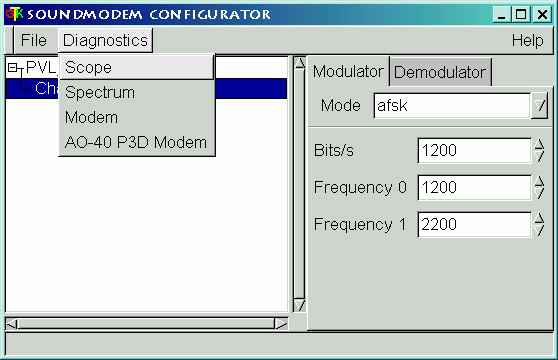
I tested the PTT function. It worked! Generally though, if the SCOPE comes up and you get a moving, squiggly line, that's a good sign. When you get this to behave properly, the soundmodem driver is set up, and you're ready to go on to the next section.
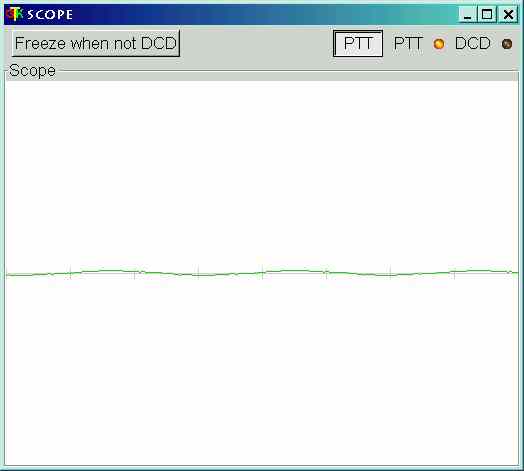
Look in your Flex32 directory for a file called "Flexctl.exe" ... It will have a "rainbow" icon. This is the FlexNet Control Center:
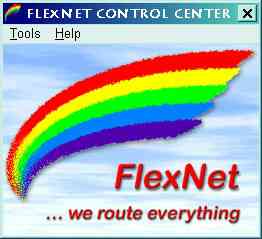
Go to the TOOLS menu, and choose PARAMETERS:
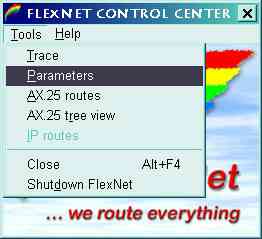
The empty PARAMETER screen looks like this:
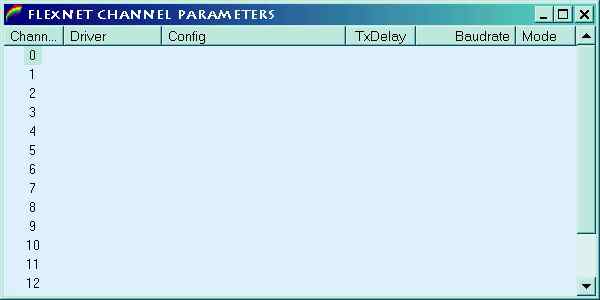
Right-click CHANNEL 0, and choose NEW DRIVER:
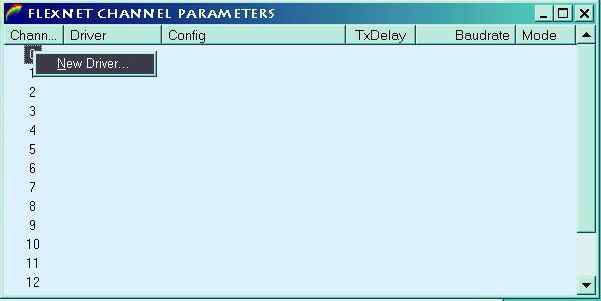
From the pop-up menu, choose SOUNDMODEM:
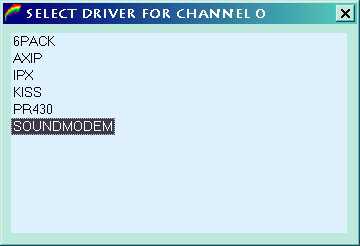
Another pop-up box will ask for the soundmodem configuration. From the drop-down menu, choose your configuration name. ( PVL_CFG in my case. )
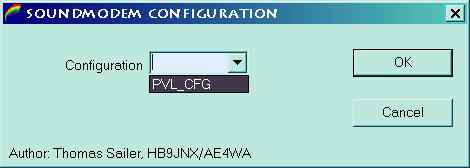
If you get the following screen, then you have the soundmodem configured for channel 0 in the FlexNet Control Center, and are ready to test the installation with a terminal program, on the air!
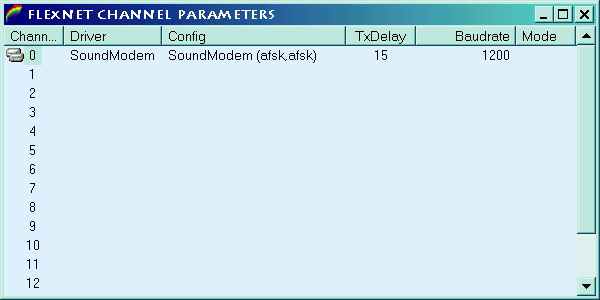
From your desktop, create a shortcut to the file Tnc32.exe, located in your Flex32 directory. This simple term program will get you on the air, and is useful for testing and troubleshooting your installation.
Tnc32 is a command-line program. That means a set of parameters must be given along with the program name, in order for it to work. To do this, right-click the icon for Tnc32.exe on your desktop, and choose PROPERTIES from the pop-up menu.
Here is how I set mine up.
In the TARGET section, I
put in:
C:\Flex32\TNC32.EXE n5pvl-9 4 4
n5pvl-9 - My call with SSID. ( SSID is optional )
4 - Number of
streams
4 - Buffer in kb.
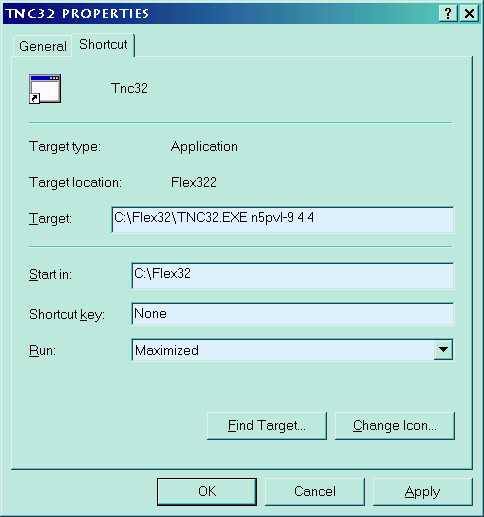
Now use the shortcut icon you made on your desktop to bring up TNC32.

To enter a command in TNC32, press the ESCAPE key and a command prompt will appear. Here, I have brought up the command prompt and entered H for Help:
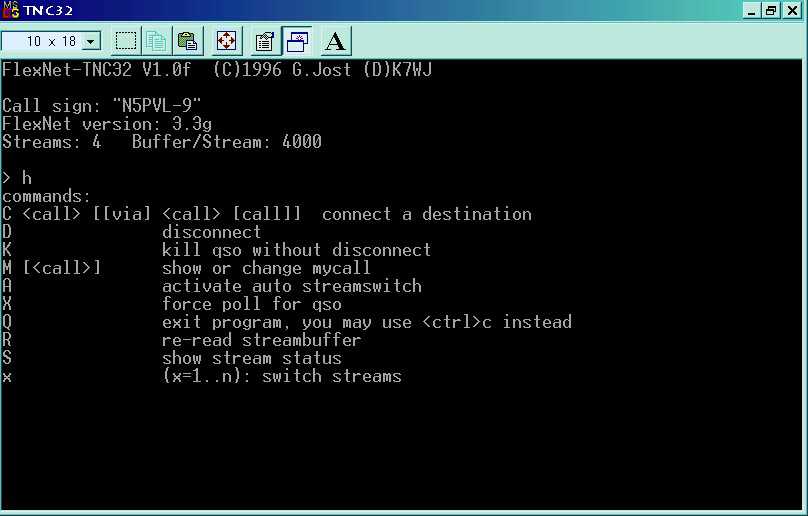
Here, I connected to the local TheNet node, sent the "I" for "Information" command, so the node would send some text back.
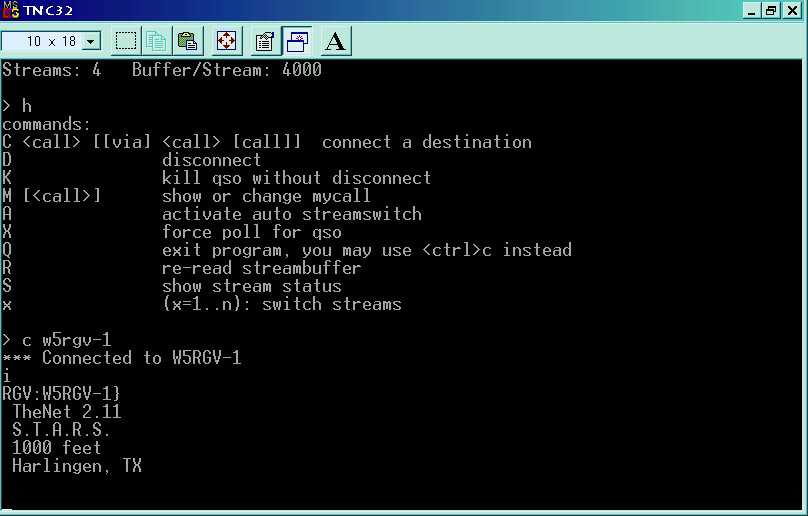
To quit TNC32, hit the ESCAPE key for the command prompt and enter Q to Quit.
If I could get it working, so can you! Now you will be wanting a better term program. Only a few term programs work with Flex32. Of those, PAXON is my personal favorite. - A really great Windows Packet Terminal.
Final Setup
Once you are set up, running a Flex32 compatible terminal program or application such as TNC32 or PAXON will automatically bring up the FlexNet Control Center and its drivers. - Just click the term program and off you go!
When you shut down the FlexNet Control Center, FlexNet and the soundmodem driver go away completely, leaving the system ready for other soundcard applications. If you want to have FlexNet always there, you can put your term program in your computer's STARTUP folder so that it loads itself and FlexNet automatically at boot-up.
Support!
The Official FlexNet Support List at QSL.NET is the best place to go for sticky technical problems as the list is populated by many FlexNet users from around the world, including the developers of the software.
USPN offers a FlexNet Support List specifically for U.S. Hams. All Hams are welcome of course, but the focus of the USPN FlexNet List is on the needs and experiences of Hams in the USA.
Good luck! Charles Brabham, N5PVL