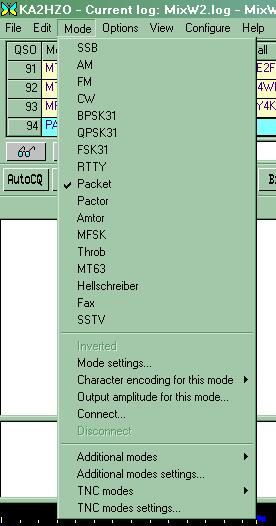
Q15X25 Webpage Created By Ron KA2HZO
02/07/03
I
wish to pass along my thanks to Russ K1DOW who
was my HAM-ELMER for Q15X25.
SETUP Q15X25 PACKET MODEM WITH
MIXW Version 2.07
Note:
Those of us that have been
experimenting with this mode for a while now have made some changes in the stock
settings for this mode which we feel have improved it's performance on HF. If
you should find other settings that work better. Please pass them along to
KA2HZO or
the Q15X25 Yahoo Group. Thankyou.
Also please note that these instructions are "Not set in
stone".
Use at your own risk as a
prelimany setup guide.
If you
should find errors. Please pass them along to KA2HZO
A note to U. S.
Amateurs:
We should be carefull
about the beacons, and attempt to stay inside
the sub-bands at all times to
negate any accusation of operating
unattended. In the beginning I
researched frequencies inside the sub-
bands for these
reasons..
This note is
from Tomi Manninen The baud rate for the default 2500 bps is 83.333. One
Q15X25 symbol is 30
bits (15 carriers, QPSK) and 83.333 symbols per second
makes 2500 bits per second.
| 1 - Download Q15X25 support
DLL q15x25dll5.zip http://www.mixw.net/files/q15x25dll5.zip (Download Unzip and copy the q15x25dll.dll file into the MIXW 2.07 program file folder) This is a Q15X25 support for MixW 2. Please read Readme.txt file for details. Put the q15x25dll.dll file from this archive into the MixW directory. [Since 2.06K] |
| 2 - Run MIXW and select the "Modes Menu". Then select PACKET for the mode. |
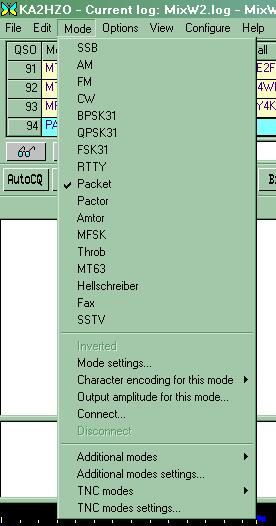 |
| 3 - Next select "Mode settings..." from the same mode menu. |
| 4 - The mode settings window opens up. Select the mdem tab and click on the upside down triangle and select Q15X25 for the modem. Then make sure all the settings are the same in the picture below. |
| The only setting you should have to change is the "Interleave", Note: All stations that you try to connect to, must have an interleave of 16. |
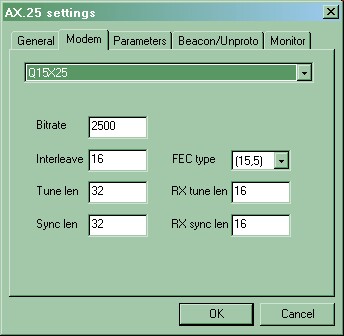 |
| 5 - Next select the "Parameters tab".
Then change the values to ones shown in the picture below. Note: These settings have been updated from the "Stock Settings" to help improve HF performance. |
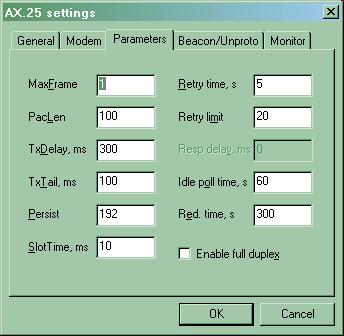 |
| 6 - Next select the "General" tab and enter
your calls and the settings as the examples show in the picture
below. Add your CALL to the required area's. |
| Note: Incoming
MyCallsCall (This is your digipeater call. No need to use a
-1, -2, -3, etc. after your call letters here as this is NOT a node call.
If you use some number, those trying to digipeat through your primary call
letters (which is fine) will not be able to and will only be able to
digipeat through you if they happen to know what number you have added on to your primary call letters.) |
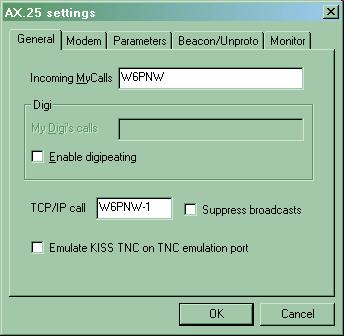 |
| 7 - Next select the "Beacon/Unproto" tab and
add the settings shown below in the picture. With your
call. Add your CALL to the required area's. |
| 8 - Select the "Monitor" tab and put check marks in all the options. |
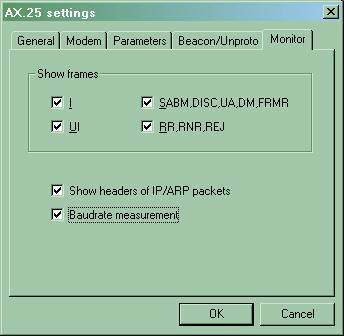 |
| 9 - Next click on the "OK" button to return to the MIXW main screen.. |
| 10 - Tune to a frequency such as 21.133 MHZ USB (Radio Dial setting) between 20:00 - 22:00 UTC durring the week to look for a Q15X25 signal. If everything is setup correctly. You should see some Q15X25 Beacon packets show up in the MIXW receive window. |
| 11 - Now comes the tricky part. Q15X25 needs very clean transmitted tones. They must be much more pure then normal HF PACKET or even the PSK31 mode requires. You will need some sort of good sound card/radio isolation interface. Such as the WEST MOUNTAIN Rgblaster. When you key your radio. If you can hear any loud hum in the transmitters monitor circuit. Q15X25 is not going to work for you. You must have clean hum free tones. Now using the "Confiigure Output audio Mixer". Tune your sound card and radio (Into a dummy load) so that you just see a little bit of movement on your ALC. You should not see any more then 5 to 10 Watts AVG on your output power meter. That's pretty much all your are going to need. If you try to Increase audio to increase the output power. Chances are. You will cause the Q15X25 transmitted tones to become distorted unless you are using a MILL standard rig. |
| 12 -Now you should be set to connect or transmit an unproto Q15X25 Packet. |
| 13 - To send an Unproto packet. Just type something in the transmit window and press the enter button. If you have your computer speakers turned on you should hear the tones. Ot if you have a radio that lets you monitor yor tones and have Mixw 's sound card settings to full duplex. You will see the Graph of the tones in the MIXW waterfall. |
| 14 -If you wish to connect to another station. |
| Click on the MixW "MODE/CONNECT" option
and a window will open for you to place your call and the
station's call that you wish to conenct to in the correct
fields. Then click on connect button. Add your CALL to the required area's. |
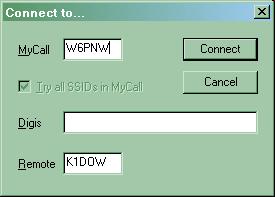 |
| 15 - To disconnect from a link click on the MixW "MODE/Disconnect" option. |
| 16 - Additional Notes |
| Q15X25 Install Update |
| Prelimany Q15X25 Frequency Guide. |
| 15 METERS: |
| 21.133 MHZ USB 21.113 MHZ USB |
| 20 METERS: |
| 14.115 MHZ USB 14.109 MHZ USB 14.103 MHZ LSB |
| 30 METERS |
| 10.1397 MHZ USB |
| 80 METERS |
| 3.635 MHZ LSB 3.560 MHZ LSB |